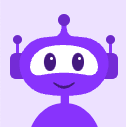Redesigned End User Portal
This article was published on May 26, 2020
I’m excited to say we redesigned one of our portals! Customers who use the End User Portal will notice a fresh look-and-feel when they log in. In addition to the exciting new logo, a redesigned home page and streamlined navigation simplifies management of your phone system. Here are some changes I find helpful that I think you will too.
New Home Page
- View a Graphical Representation of the past weeks’ calls
- See Recent Voicemails including details like:
- Caller ID Name
- Caller ID Number
- Even listen to your voicemails
- See more details about your calls including:
- Date/Time
- Direction
- Caller ID
Top Navigation
Home page
Voicemail Messages (including Voicemail Transcription)
Recording
Call Log
Settings
Company Directory
The top navigation icons link directly to:
- Home page
- Voicemail Messages including:
- Access to Voicemail Transcription
- Ability to email and download
- Search capabilities
- On demand Call Recording (ODCR)
- Play back your recordings
- Email and Download your recordings
- Search for recordings
- Only displays if ODCR is included with your extension
- Call Log
- Quickly filter your call logs based on direction or time frame
- Search your calls
- Play recordings if you have On Demand Call Recording
- Export to Excel or PDF
- Settings include one place to control the setup for your extension including:
- Extension
- View extension details
- Enter a Backup number
- Set a Default Area Code when dialing out so you only dial seven digits
- Activate features like Call Screening, Call Announce, and Screening Menu
- Set your Outbound Caller ID (if allowed by your account Super User)
- Configure your Never Miss a Call option by choosing between
- Send Calls to Voicemail
- Forward All Calls
- Simultaneous Ring
- Follow Me
- Turn on Do Not Disturb
- Voicemail PIN and Greetings
- Record four different greetings
- Choose where your calls should forward if someone chooses to exit your voicemail by pressing 4
- Call Monitoring (if available for your extension)
- Set your PIN for accessing the Call Monitoring System.
- Devices
- Configure up to three devices for your one extension
- Extension
- Company Directory
- See Real Time Status of your co-workers
- Click to Call your co-workers
- View status of Conference Bridges and Call Queues
Left Navigation
The left navigation pane provides access to Click to Call Customer support and these tools:
- Make a phone call
- Review how your outbound Caller ID is set to display
- View Never Miss a Call settings
- Toggle your active devices on or off
- Profile Settings
- Access Knowledge Base articles