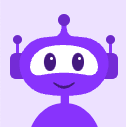Did You Know? It's Easy to Export Call Monitoring Logs to Excel
Call Monitoring is a useful tool that Vocalocity rolled out earlier this year. It provides the ability to listen in on calls, “whisper” to the user being monitored, and also “barge” into the call so both the monitored user and the third-party can hear the supervisor monitoring.
Many companies think this feature is the secret to their growth, and we definitely can’t argue. Did you know that with Vocalocity Call Monitoring, not only can you monitor the growth of your employees' social interactions but you can also keep records of calls by exporting call monitoring logs?
The ability to search by specific event type, event date, user name and monitored user is even customizable before a log is exported. It’s just one of the features that come standard on the Call Monitoring add-on.
How to Export Data from Call Monitoring
- Log into your account at http://my.vonagebusiness.com.
- After clicking the “Phone Systems” icon at the top of the page, click “Call Monitoring” on the left-hand navigation bar.
- Scroll down to the “Audit Log” at the bottom of the page and type in your search criteria.
- Click “Run Search.”
- After the search has completed, click the “Export to Excel” button and a new window will appear asking you to open the Excel file.
- Click “Ok” and your Excel document listing your desired search results will open.
Now you can keep records of monitored calls, track sessions for training purposes, and observe daily traffic. Vocalocity Call Monitoring is a secure feature that uses PIN numbers to ensure that only approved users can monitor calls, which means you are always in control. The ability to export the Audit Log is just one more step to manage and protect your business interactions.